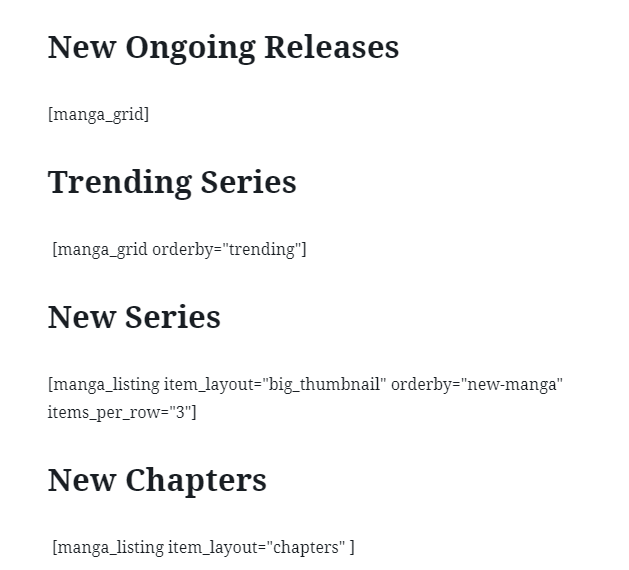How to use Shortcodes
There are two options to use Shortcode:
Option 1: Use Raw code
Copy the sample Shortcode in our document and paste it into your Page or Post content, then enter necessary values. Please see the image below:
Note: If you are using Gutenberg editor, and you copy/paste the shortcode into the editor, make sure you use HTML block. Otherwise, it will be considered code text like this, and the slider will not appear
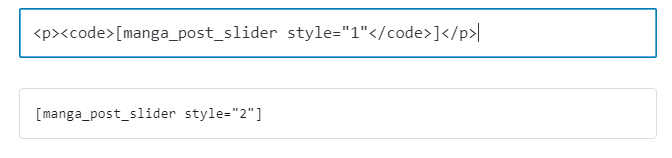
Option 2: Use Block (in WP 5+)
- Add (+) button and scroll to WP Manga section
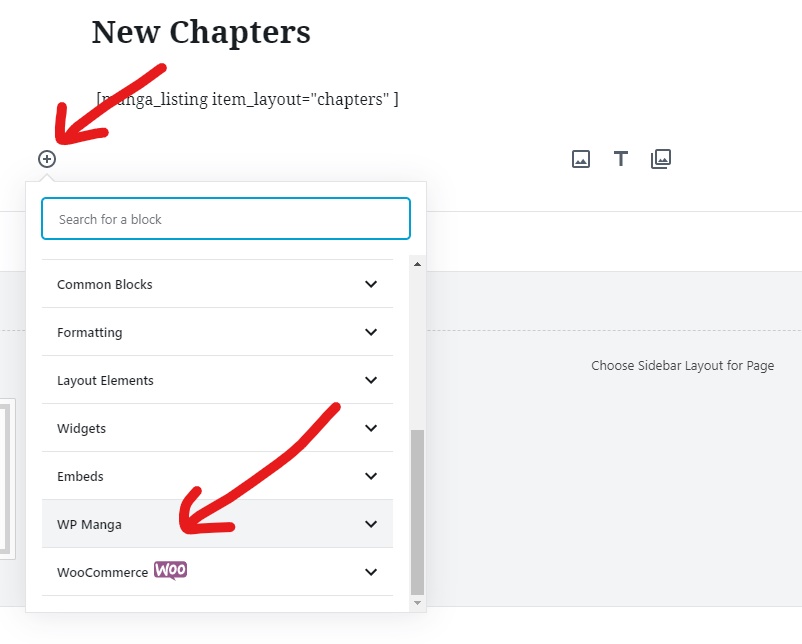
- Choose the shortcode you want
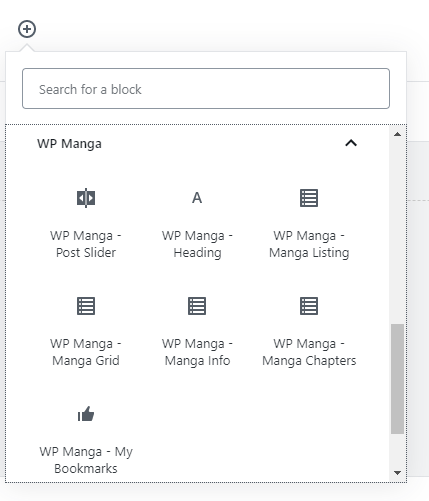
- A sample code will be added to the editor. Now you can refer to our doc for more configuration.
Option 3: (Classic Editor) Use Back-end Editor of Visual Composer (WPBakery Page Builder)
- Switch back to Classic Editor if you are using WP 5+. Then,
- Click Backend Editor
- Click Add Element
- Choose a Shortcode (for example Smart Content Box), or you can quickly find it via a Search box.
- Configure shortcode settings fit your needs.
- Click Save Change to insert shortcode into the editor