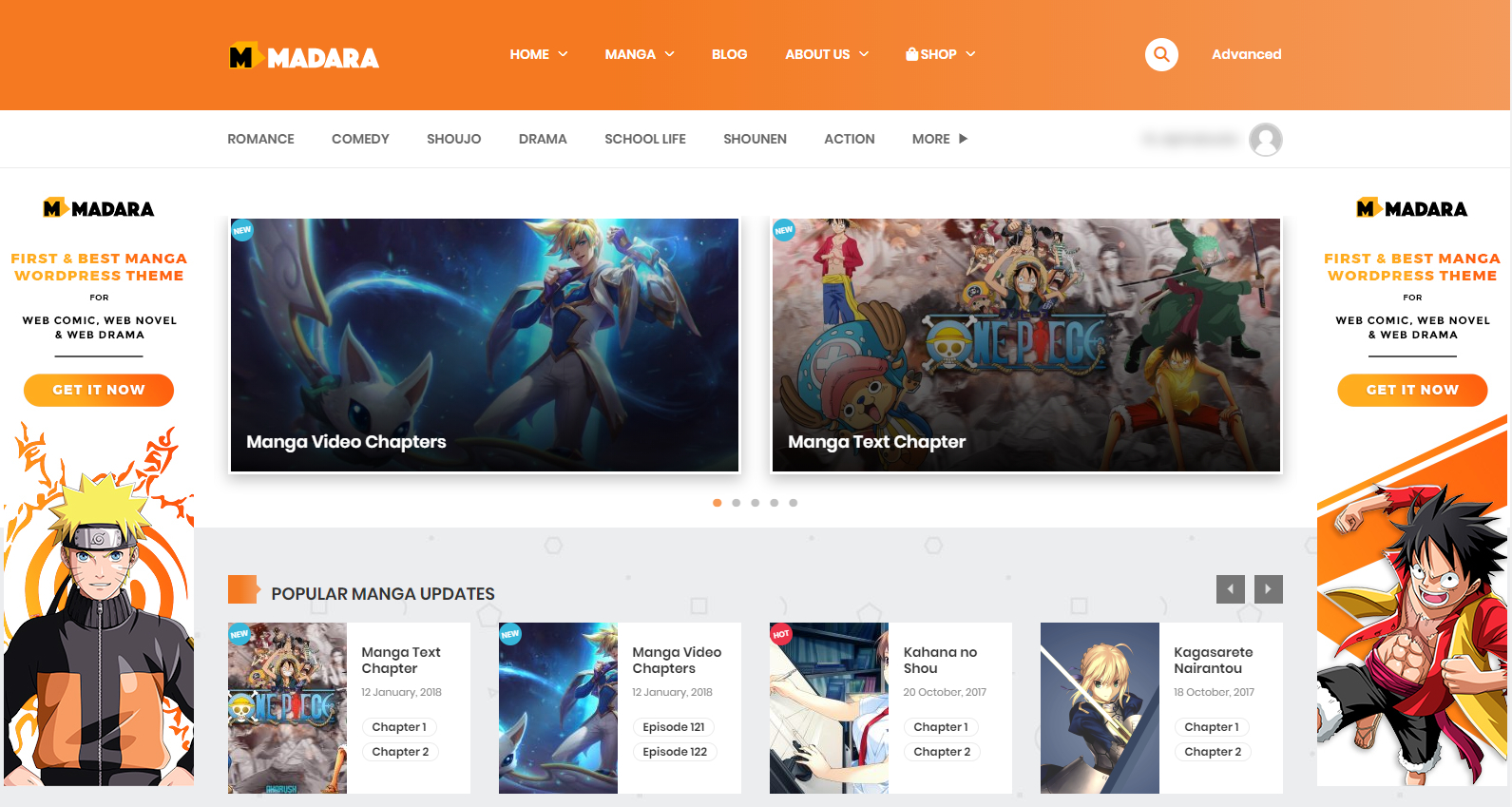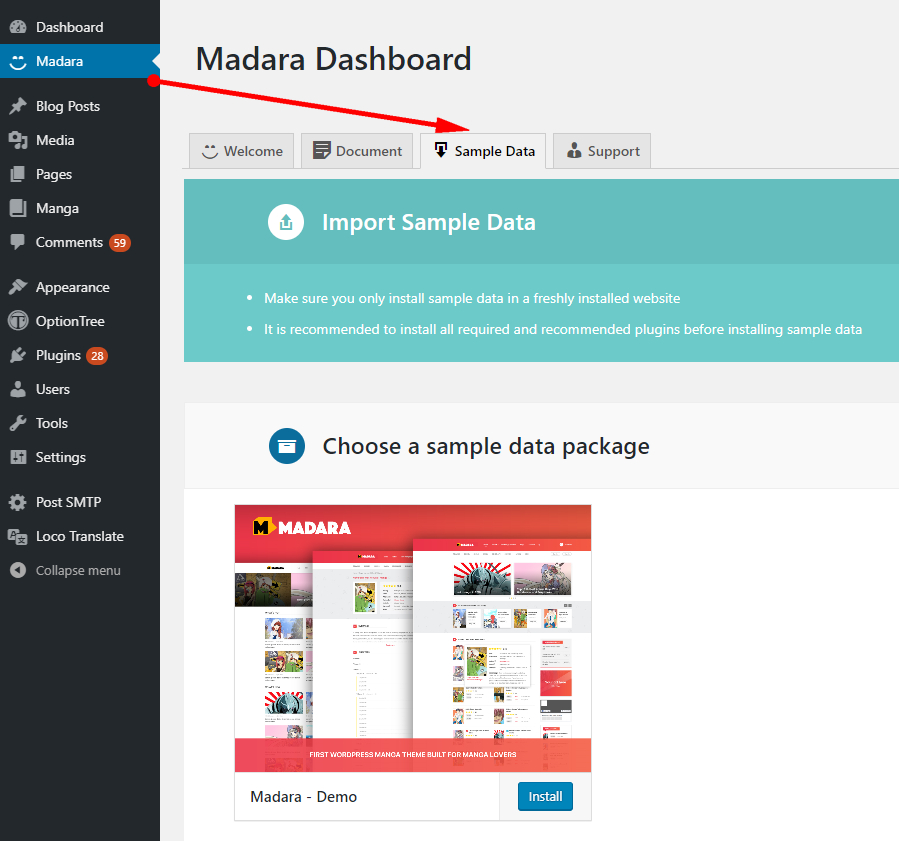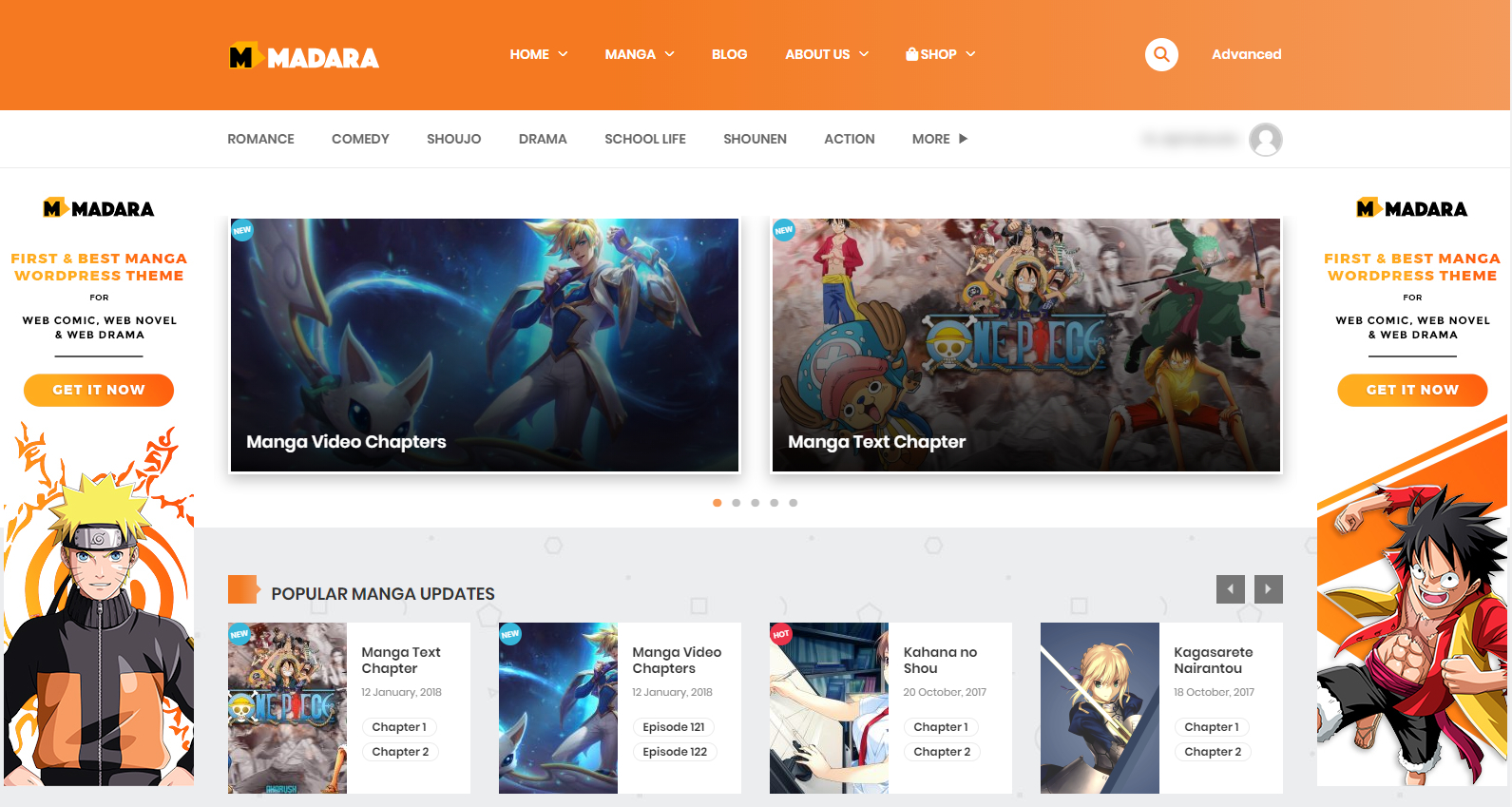2. Import Sample Data – One Click Install
1. Before starting, there are some notes worth checking:
- Note 1: Make sure you have installed all recommended plugins before importing sample data.
- Note 2: It is better to install sample data on a fresh WordPress installation. Therefore, you may want to reset your site to default settings. Install and use WordPress Reset plugin to do that. After installed, go to Tools > Reset
- Note 3: The import process may take several minutes due to large data and your server capacity. If your server setting “Max Execution Time” is too low, increase it (ask your hosting provider). Please do not close the browser until it finishes.
- Note 4: If you have to run the process more than once, menu items may be duplicated. Just go to Appearance > Menus and edit/delete the duplicated Main Menu items.
2. Follow these steps to import sample data:
- Step 1: To import sample data by one click, you need to install and active the Madara- Sample Data plugin.
It’s is in Theme Package -> Sample Data -> Madara-unyson-backup-restore.zip
- Step 2: Go to Madara-> Sample Data. (or go to Tools > Demo Content Install.)
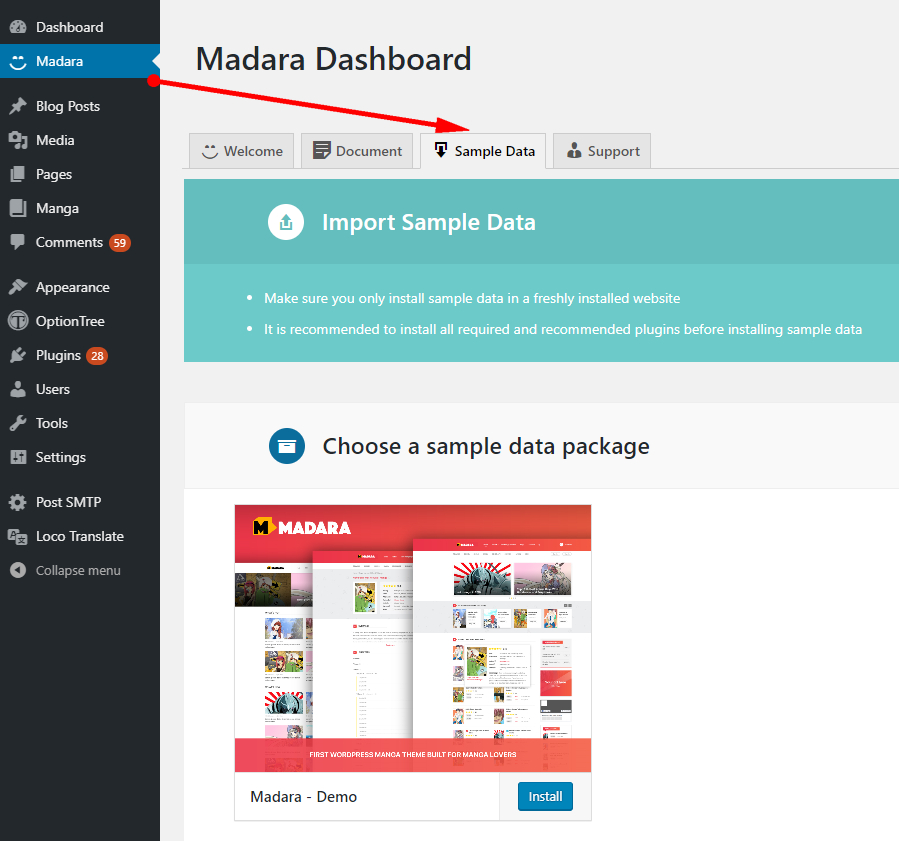
- Step 3: Choose a sample data package that you want and click Install button then confirm to install sample data. That’s all.
- Step 4: After the demo content is imported complete, you need to re-save the permalinks. Go to Settings > Permalinks > Select Post name then Save Changes.
- Result: Your site will look like this: