Setup Home Page
There are some options to build your home page: using Manga Archives page,using Front-Page template with Manga Content, and using Shortcodes
- Using Manga Archives pageUse this option when you want a simple home page with a listing of all Mangas in your site. It is like your Manga Archives (with a Manga Filter panel) but appear in the Home page. By default, the order of the listing is “Latest Update”. And you configure some things in Appearance > Theme Options > Manga Archives Layout
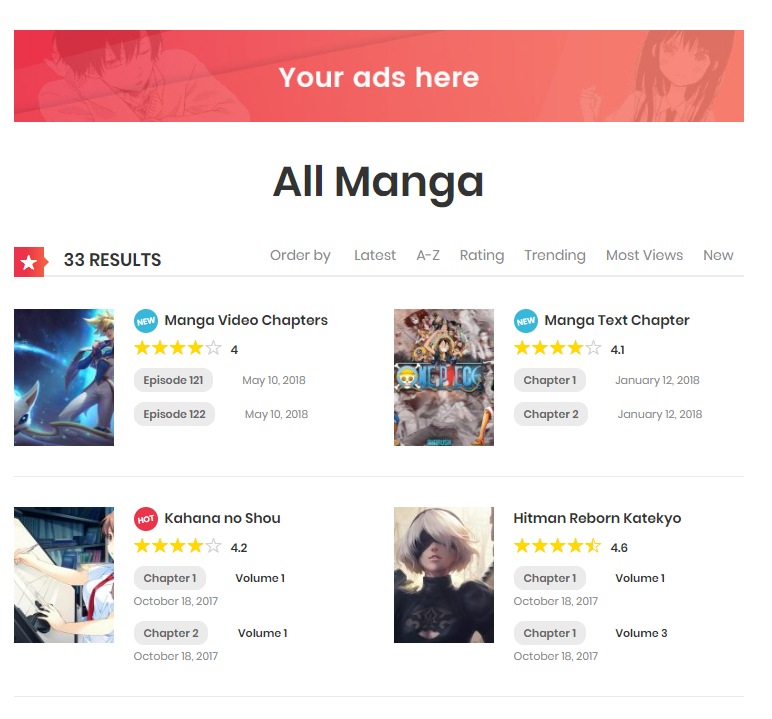 To do it, go to Manga > WP Manga Settings > set Mange Archive Page
To do it, go to Manga > WP Manga Settings > set Mange Archive Page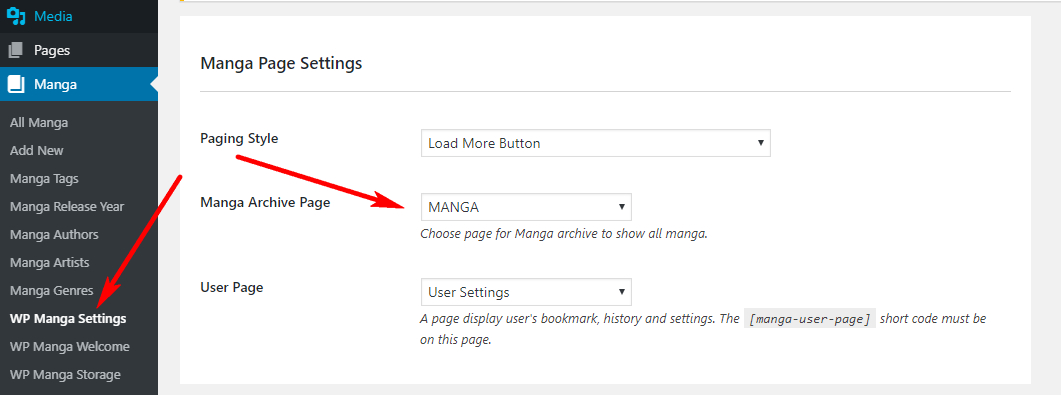
Then go to Settings > Reading > set Your Homepage displays > A static Page > choose the same page that you’ve set before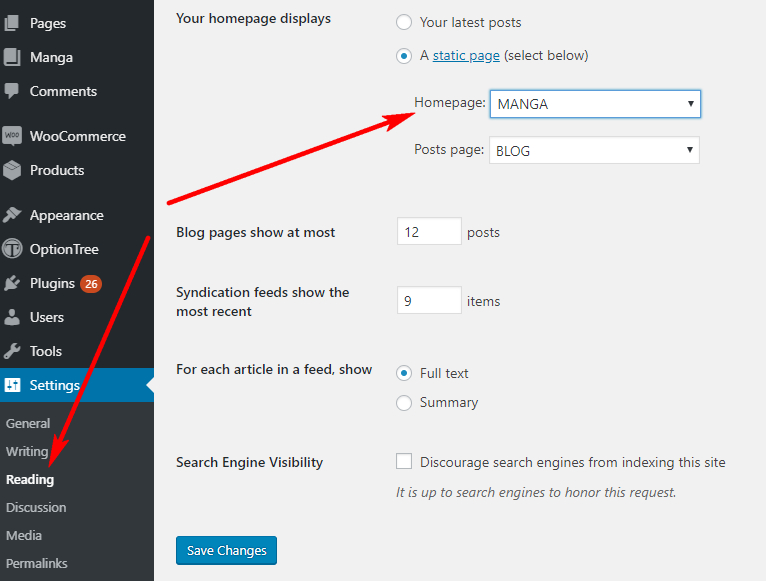
- Using Front-Page template with Manga Content
This option is used when you still want a simple listing Mangas homepage (just like Manga Archives page but without Manga Filter panel), with it gives you more control on how the items are displayed, such as Listing Order, Manga Type and other filter options.To set up this, go to Page > Add New > choose Temlate > Front-Page
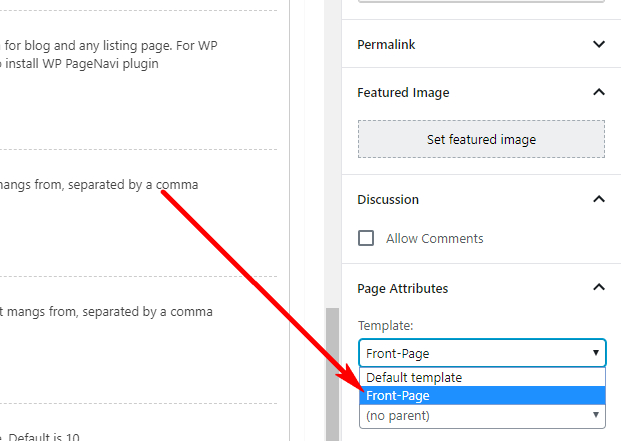 Then, you will see a Front-Page settings panel appear below the editor (if it does not appear, save the page and then refresh the edit page). Choose Page Content > Manga and configure other options as you want there. Save the page.
Then, you will see a Front-Page settings panel appear below the editor (if it does not appear, save the page and then refresh the edit page). Choose Page Content > Manga and configure other options as you want there. Save the page.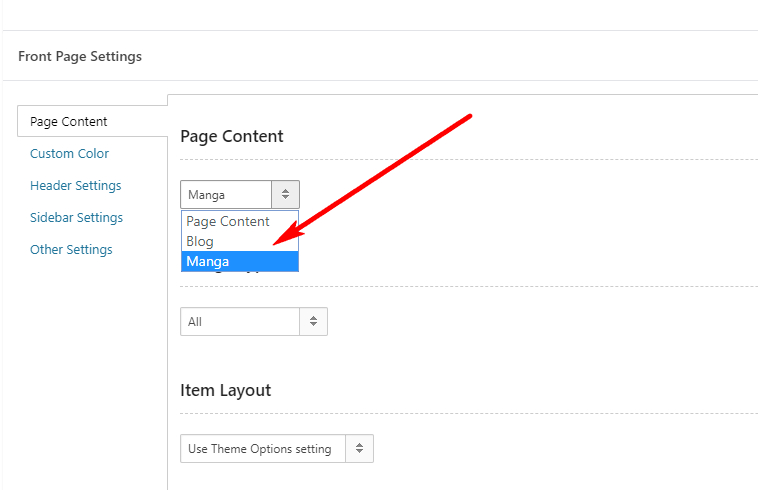 Then go to Settings > Reading > set Your Homepage displays > A static Page > choose the same page that you’ve created
Then go to Settings > Reading > set Your Homepage displays > A static Page > choose the same page that you’ve created - Using Shortcodes
When you want a custom homepage with your own layout design, using Shortcodes and a page builder (for example: WPBakery Page Builder or Elementor). You will need to install and activate our Madara-Shortcodes plugin which is included in the full download package. For more information, check our GuideAfter create the page with shortcodes, go to Settings > Reading > set Your Homepage displays > A static Page > choose the same page that you’ve created